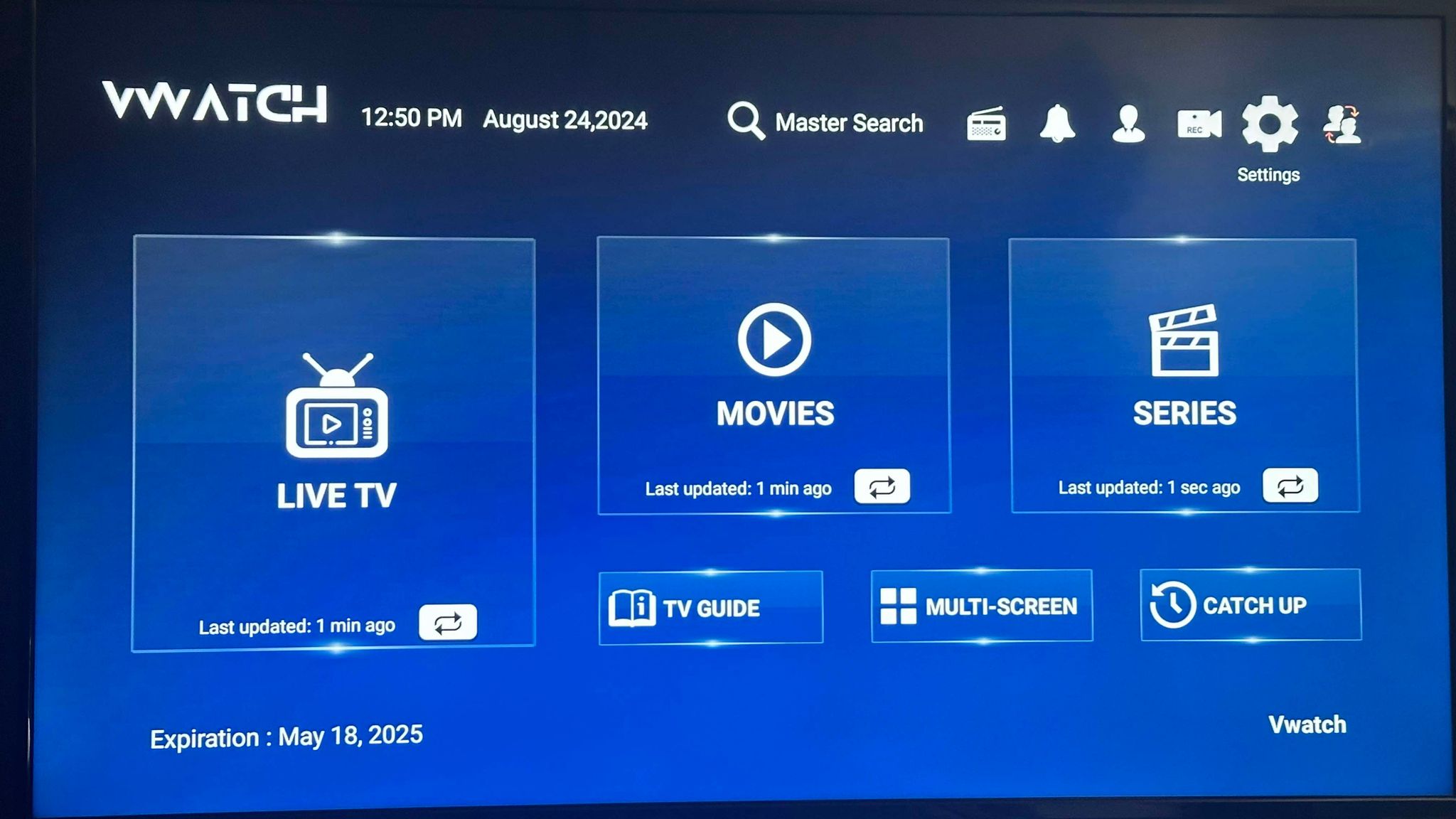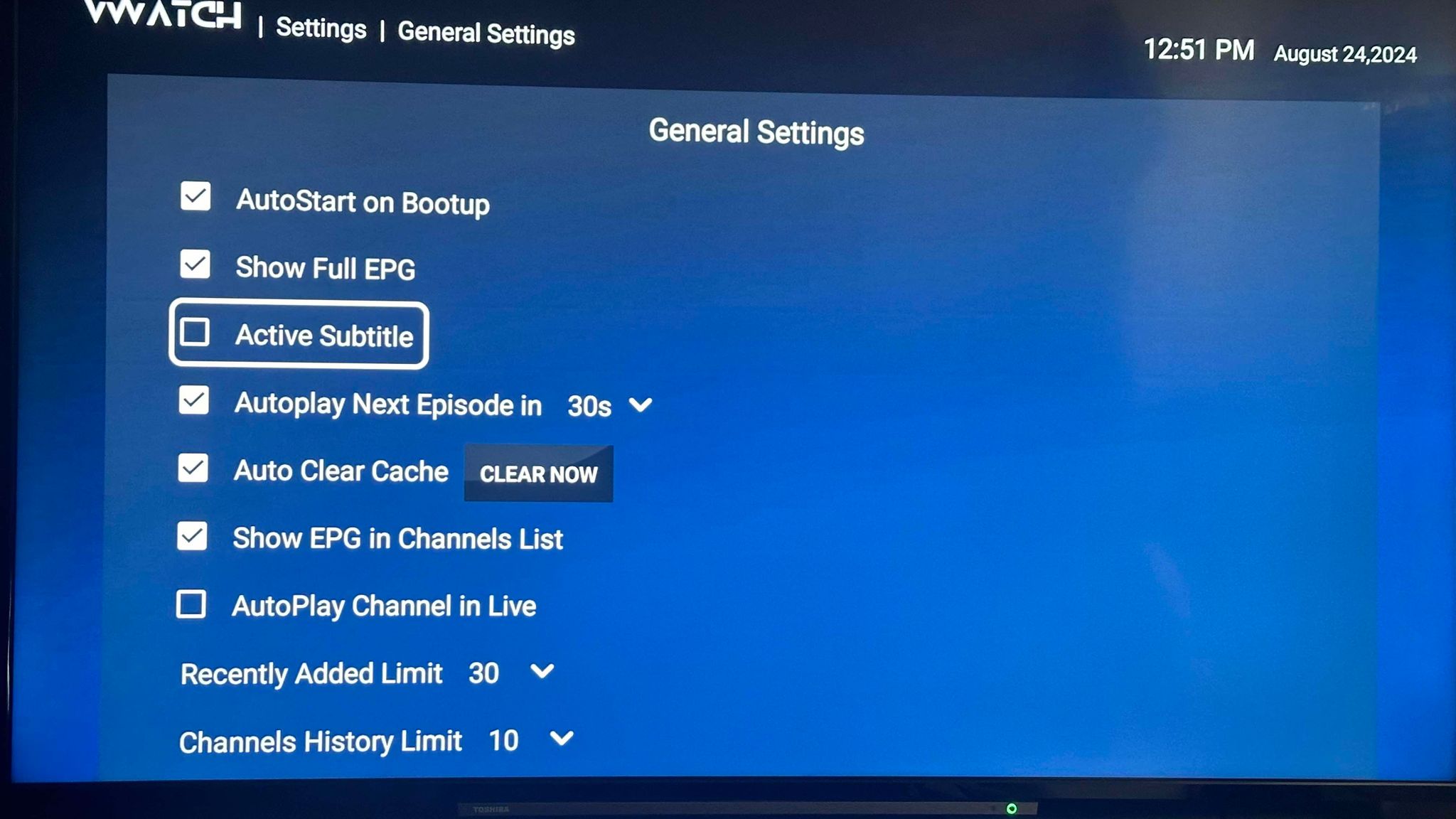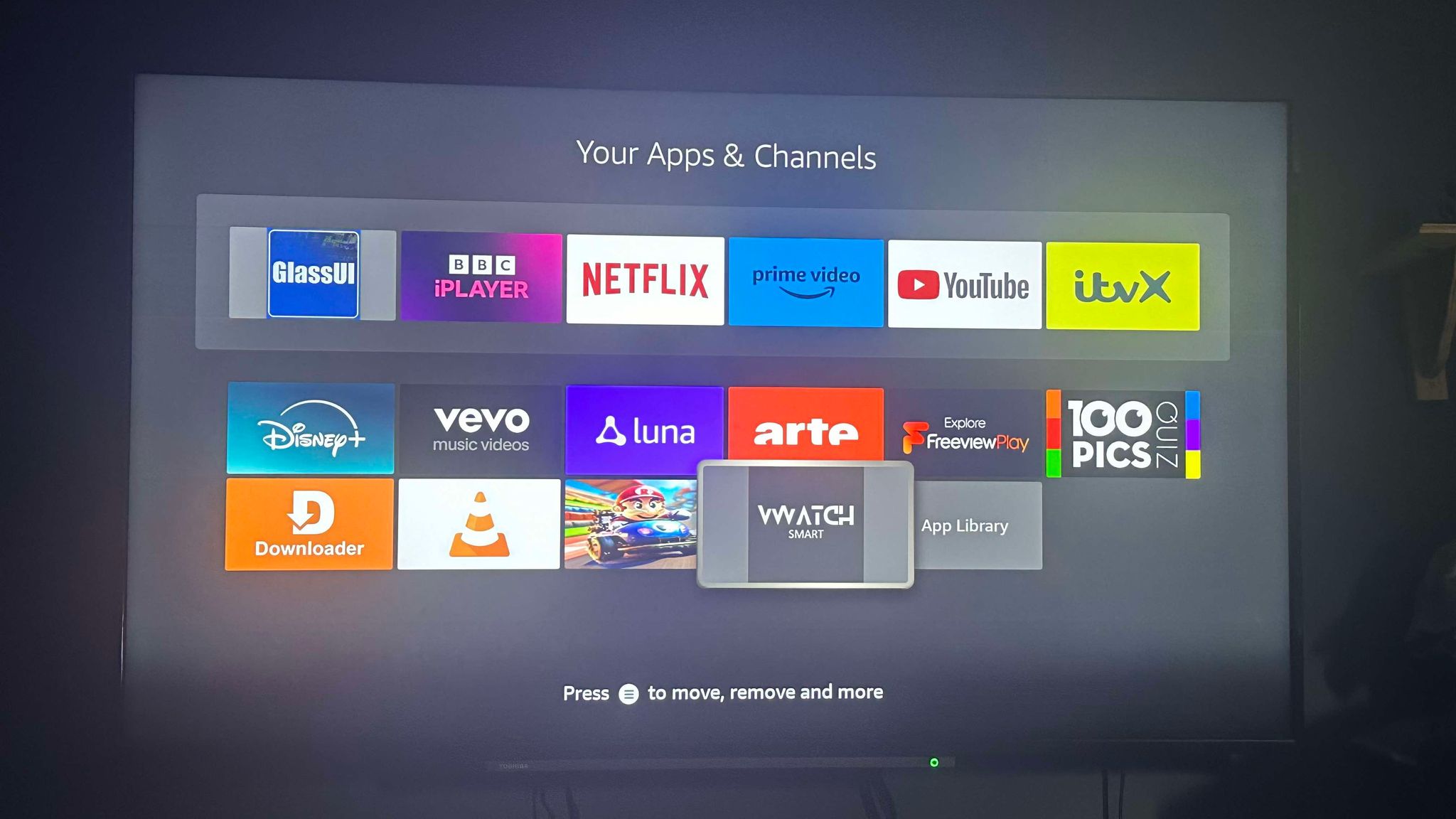1. You need to be on the home screen of FireStick. Select FIND.
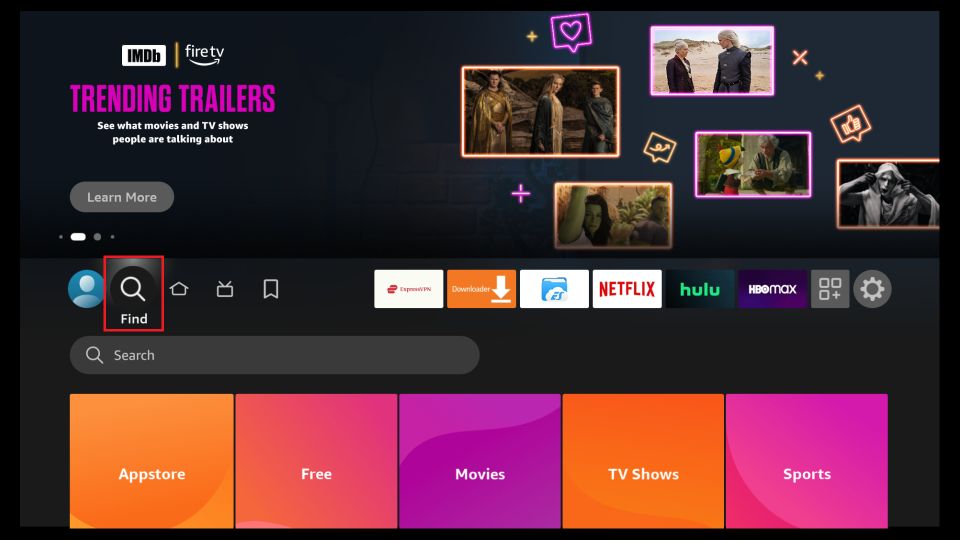
2. Now, click Search.
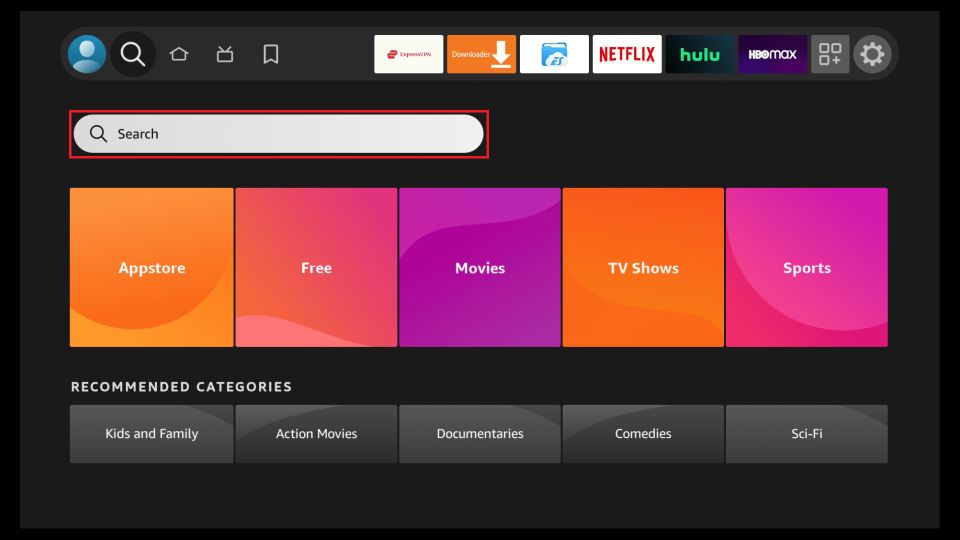
3. In the Search window, search for the app called Downloader. This is the app through which we will sideload Smart IPTV on FireStick. Follow the instructions that appear on the screen and install this app.
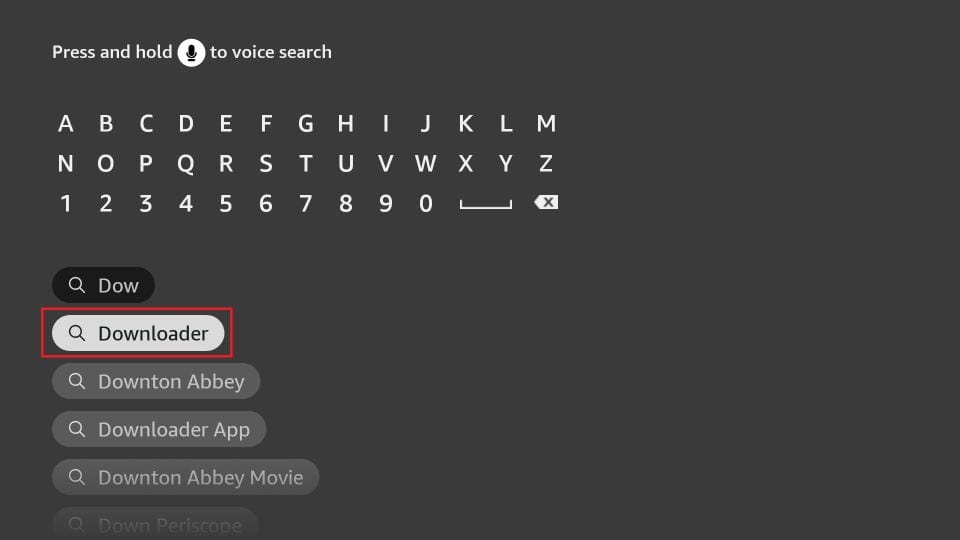
4. After installing the Downloader app, get back to the home screen and select Settings.
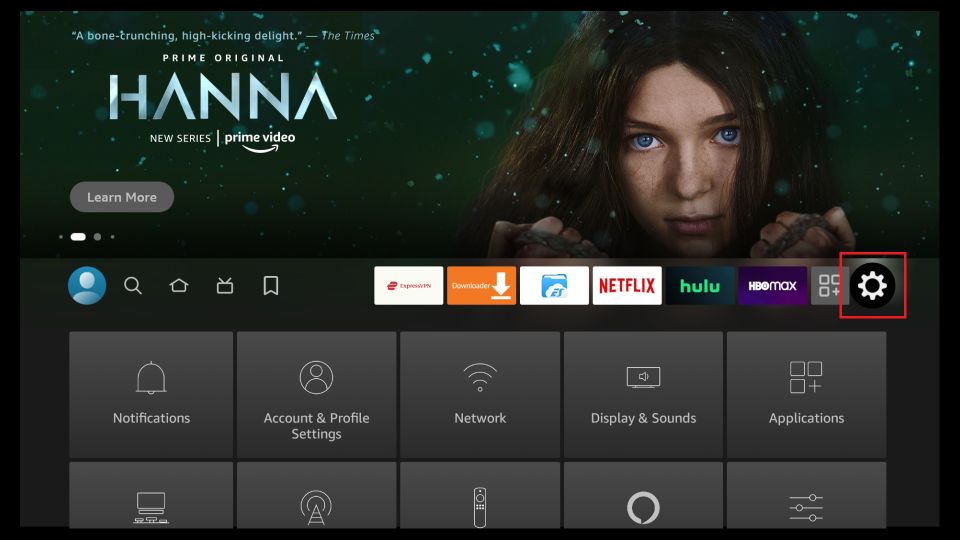
5. Within Settings, go to the option My Fire TV and open it.
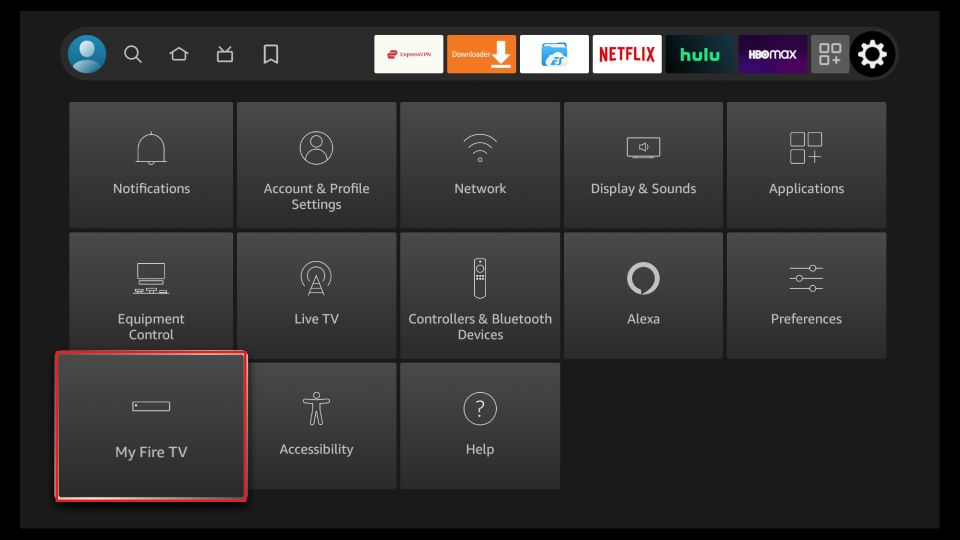
6. Now, the next option you will access is Developer Options.
Note: If you do not see Developer Options, go to Settings > My Fire TV > About.
Now, select Fire TV Stick and click it 7 times to enable Developer Options.
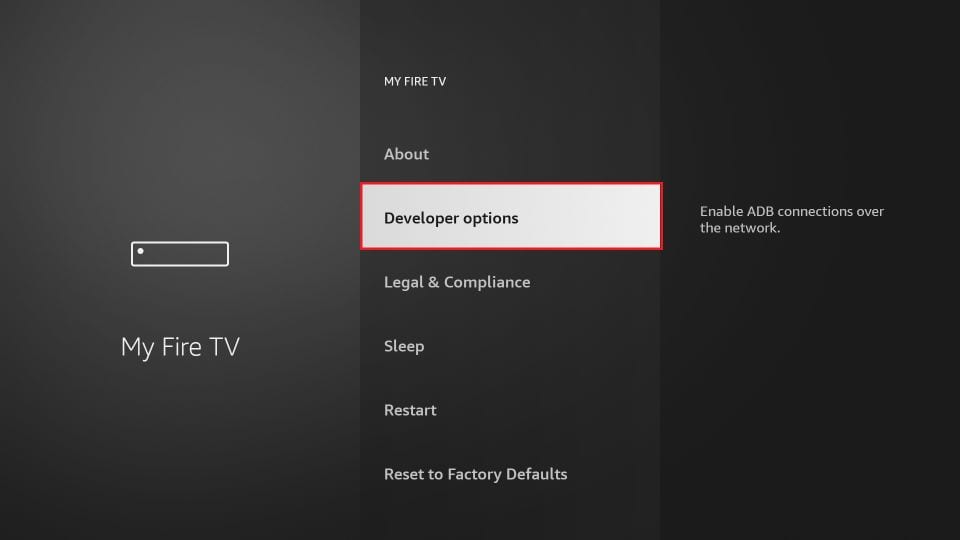
7. On the window that opens next, go ahead and click on Install Unknown Apps.
Note: If you still have the older version of the FireStick interface, click Apps from Unknown Sources.

8. Turn the option ON for the Downloader app.
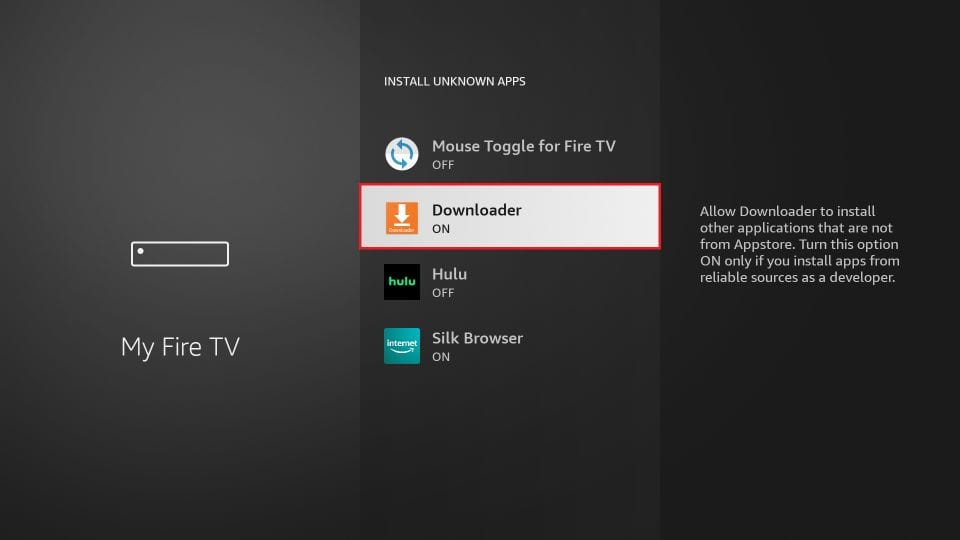
Once you have enabled Apps from Unknown Sources, you may start installing the our IPTV app on FireStick. Here are the steps:
9. You may now open the Downloader app. Some prompts will be displayed when you run it for the first time. Dismiss them by choosing the appropriate options. When the following screen of the app appears, click the textbox highlighted in the image below.
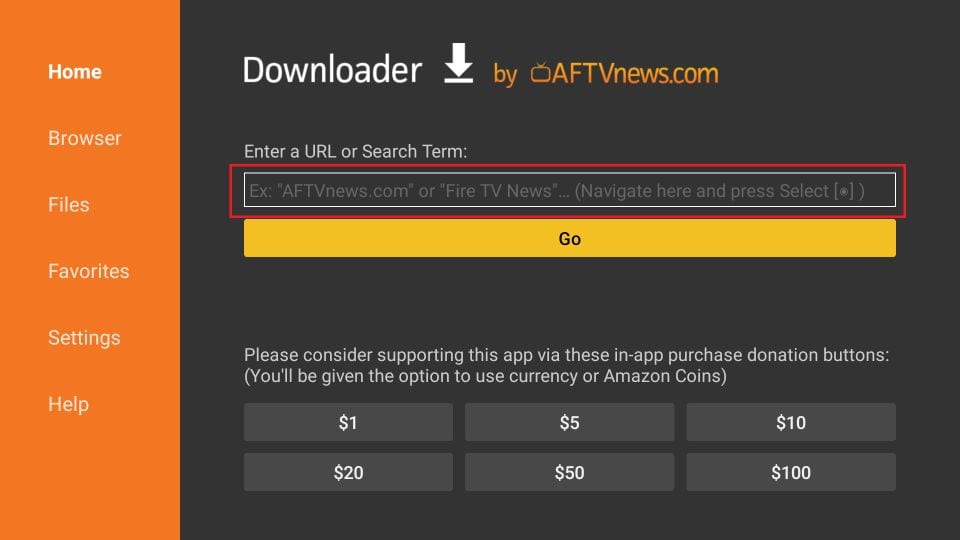
Click OK
11. Wait until the our IPTV APK is downloaded onto your FireStick device.
12. Downloader app will automatically run the IPTV APK for you. Go ahead and click Install.
13. Let the app install on FireStick. Takes a minute.
14. When the app has been downloaded, the following window is displayed saying App installed. Press open
15. Press save with TV selected
16. Enter your username and password (both case-sensitive) if unsure of these please get in contact
17. Press add user